How do I publish a new episode ?
Visit the webpage of the show you wish to publish an episode for and look for the 'Publish Episode' button on the admin panel.
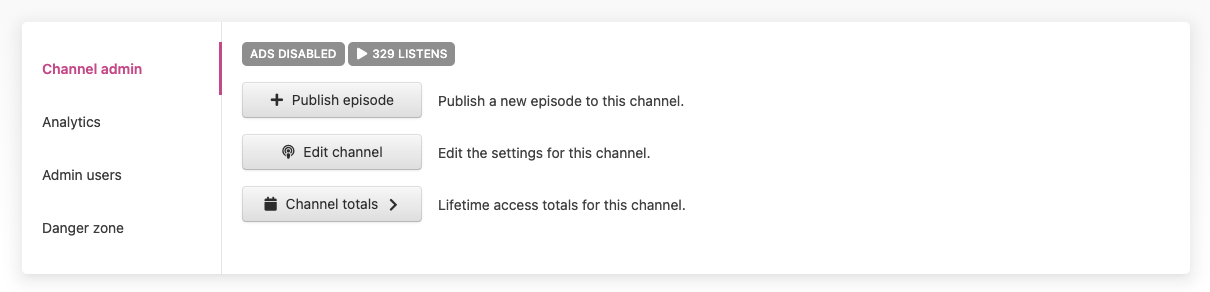
The admin panel is only visible while logged in as an admin user account.
Click the 'Publish Episode' episode button to start the episode creation process.
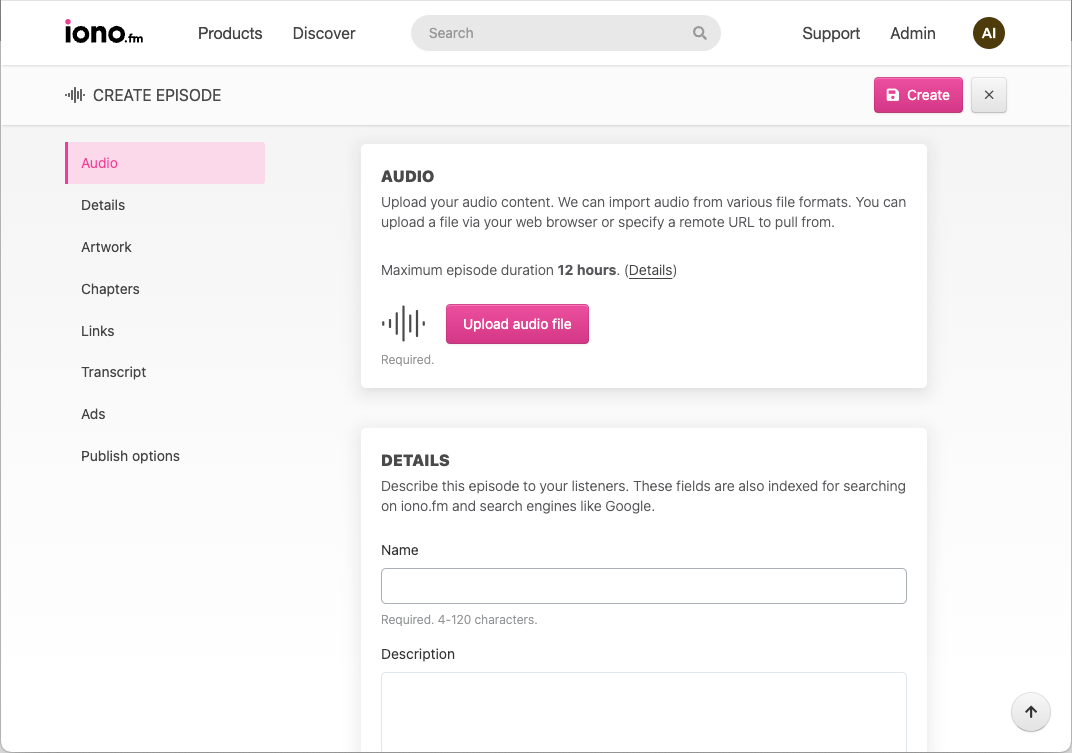
Episodes require only (a) name and (b) audio file to create, but allows for more metadata like descriptions and more to be added.
The "Upload audio file" button triggers a dialog where you can send audio in one of three ways:
- Upload a file directly from your computer,
- Specify a publicly accessible HTTP URL on the web where the file can be downloaded,
- Specify a FTP server URL with username and password where the file can be downloaded.
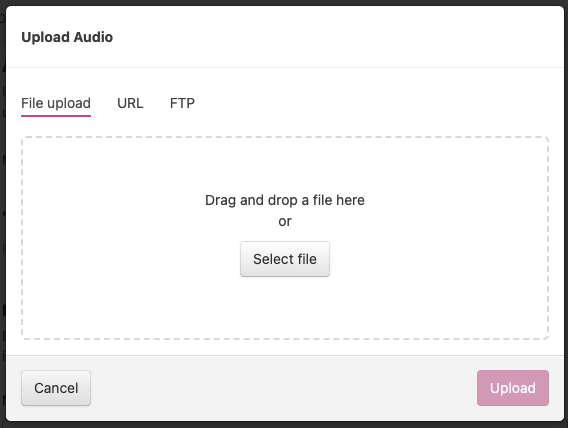
The upload process proceeds in the background and can be started while adding the rest of the episode's metadata.
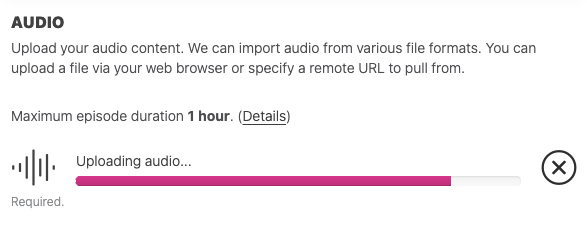
After the file upload is complete the "Create episode" button at the bottom of the page can be used to publish this new episode immediately (or later).
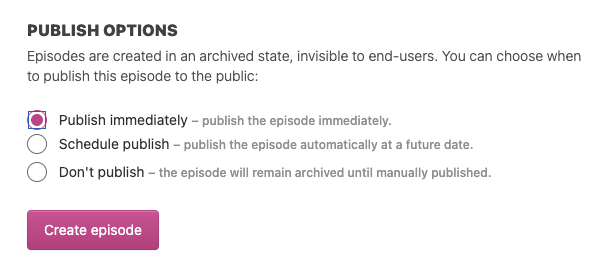
What kind of audio files can I upload ?
We accept almost all audio file formats as input. These will always be converted to our native formats before delivery to listeners. Video files can also be uploaded, our platform will automatically attempt to extract and us only the audio portion of the file. See our Podcast Audio formats article for more details.
Can an episode's audio be changed after publishing ?
Yes, episode audio can be replaced after initial upload. This process allows a new audio file to be uploaded which will replace the existing audio.
This functionality is accessible under the "Danger Zone" section of the episode's admin panel.
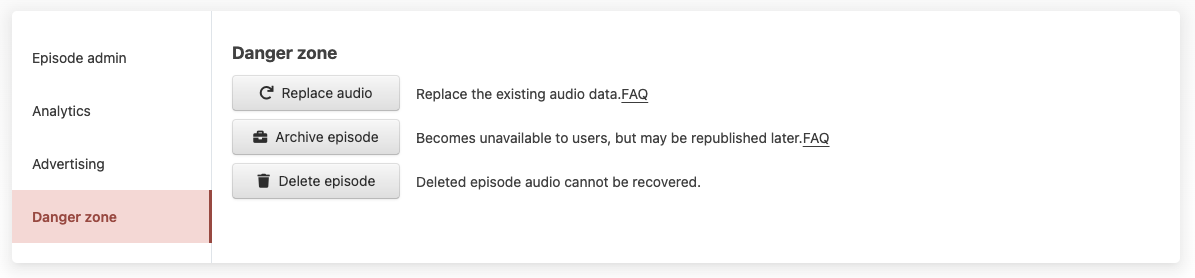
It is important to note that there is no distinction on usage analytics between the different versions, so if audio is replaced there is no way to see in analytics how many listeners listened to the previous version. If this is required, we recommend creating a new episode and deleting the first one.