Publishers with compatible automation tools can upload audio files to an FTP location to publish them as podcast episodes. This is especially valuable for radio stations that publish short and recurring items as podcasts, for example: news, traffic or weather updates.
These episodes can be published to end-users immediately or uploaded into an archived state for manual publishing after a human has reviewed them.
Enabling FTP publish
The FTP auto-publish feature is only available to customers on "Radio" podcast packages. Please contact our support team to enable this feature on your podcast account. Once activated on the account:
- the provider owner and all admins will receive an automated email containing the password and login details.
- all channel will show the additional "FTP auto-publish" section with configuration details.
Using
The "FTP auto-publish" section on the channel "Edit" forms gives access to all the general details and the path to use to import for that specific channel.
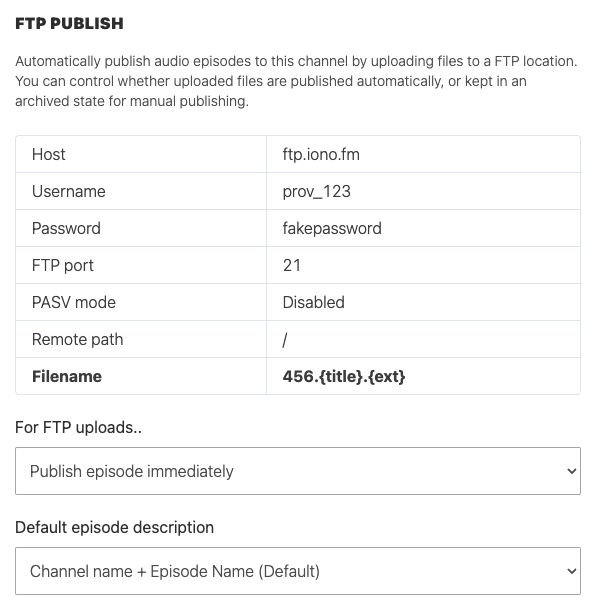
Find the file naming and channel identifier in a channel's "Edit" form.
The entire account uses the same credentials for uploads.
Every file upload must specify it's destination podcast channel to publish to. This is done by starting the filename with the channel identifier.
For example, uploading a file name "456.Hourly News.mp3" will publish this episode to channel id 456.
The rest of the file name will be used as the episode name, minus the file extension. For example, if the file name is "456.Hourly News 3pm.mp3" then the episode name will become "Daily News 3pm". The file upload time is always used as the episode's publish time.
By default audio files are imported as "archived" episodes, which a human can review and add metadata to before manually publishing it. Admins can change this behaviour to that episodes are published to end-users immediately after import.

Uploading audio
- Protocols
Audio can be uploaded via plain FTP or FTPS (FTP over TLS) protocols.
Note: We do not support SFTP.
SFTP is not actually a part of the FTP protocol family but instead uses SSH to transfer files.
- PASV Mode
We support both PASV mode and active (default) mode FTP connections. The default setting is to leave PASV mode disabled, however if the connection fails to establish customers can try with PASV mode enabled.
When using FTPS to upload, PASV mode may be required.
- File naming
The file name can contain spaces but some special characters may not work due to file-system specifics. We recommend simple file names without any special or punctuation characters.
Example setup: Zetta
The Zetta "On Demand Recordings" tool allows recording show segments and uploading them to a FTP location.
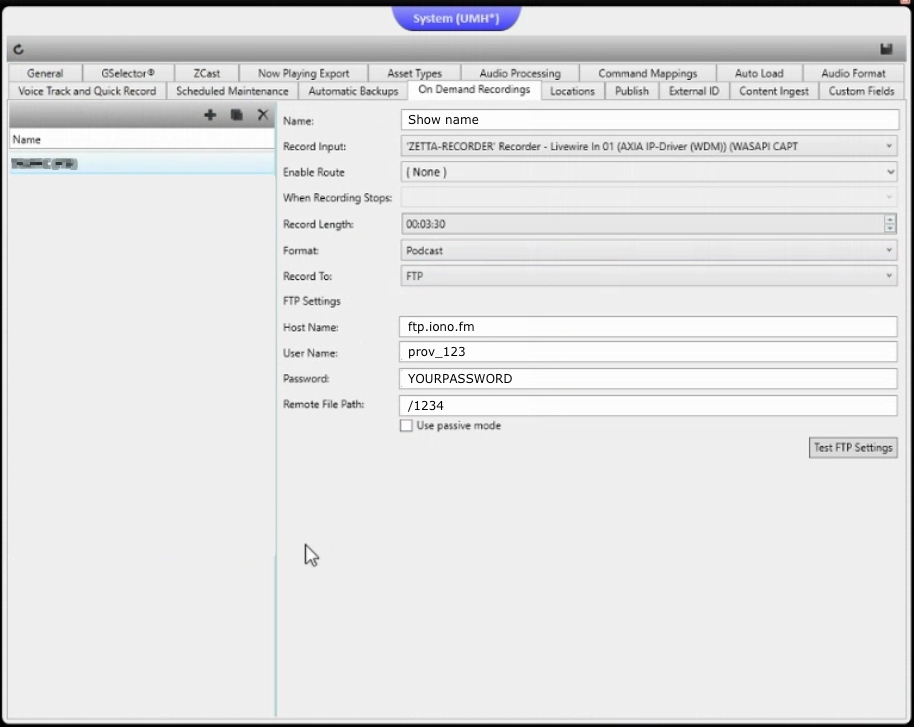
Upload limits
These limits apply when using FTP imports:
- Maximum 150mb per file.
- Maximum 20mbps upload speed. (150mb in 1 minute)
- Recommend MP3 or AAC encoded files up to a maximum of 160kbps.