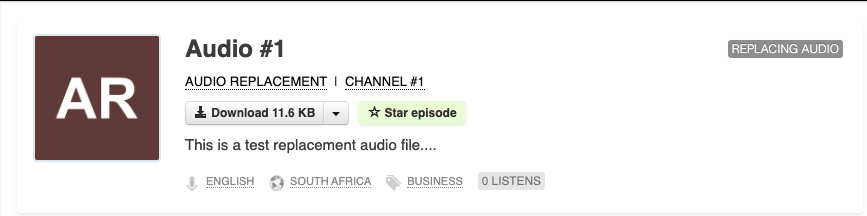Podcast episode audio can be replaced after publishing.
When replacing audio, the existing episode will remain available to end-users throughout the replacement process. When the replacement audio has been processed it will start serving the new file to end-users.
The replacement process may take a while to complete, based on the duration of the replacement audio file.
When completed, the new episode audio will start being used immediately, but due to caching of the previous episode in player playlists and RSS feeds this may take several minutes to fully transition. The time it takes for replaced audio to be served everywhere on our platform should be a maximum of 30 minutes, but typically less than 1 minutes.
Note on RSS & syndicators
We update the RSS feed to indicate updated audio content is available for the episode, but behaviour among RSS clients differ. Some may download the new audio once the item is updated, while others may keep using the original audio if the file was downloaded already.
For syndication services like Apple, Spotify and others, we have no means to trigger an update on their side, so replaced audio typically takes hours but potentially days to reflect on these platforms.
Replacing audio
To access this functionality, go to the "Danger zone" section of the episode page and use the "Replace Audio" button:
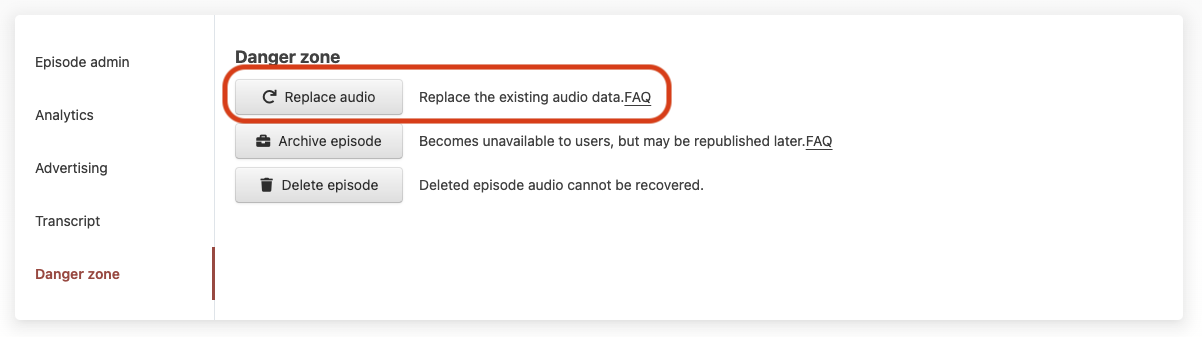
This will bring up the standard file upload prompt to provide the new audio file:
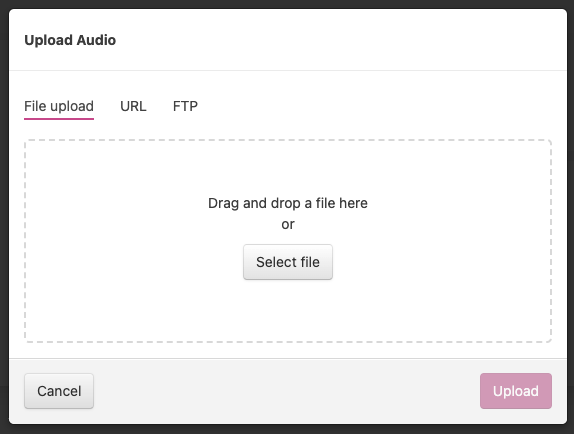
Once confirmed the page will display a confirmation prompt and start with the replace process:
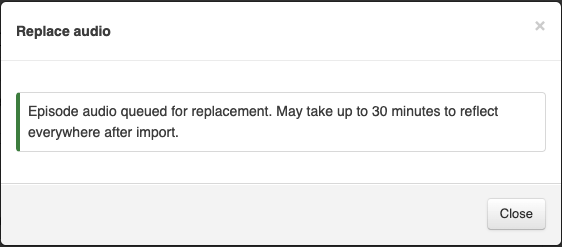
The episode will show the "Replacing audio" status lavel while the replacement audio is being processed: