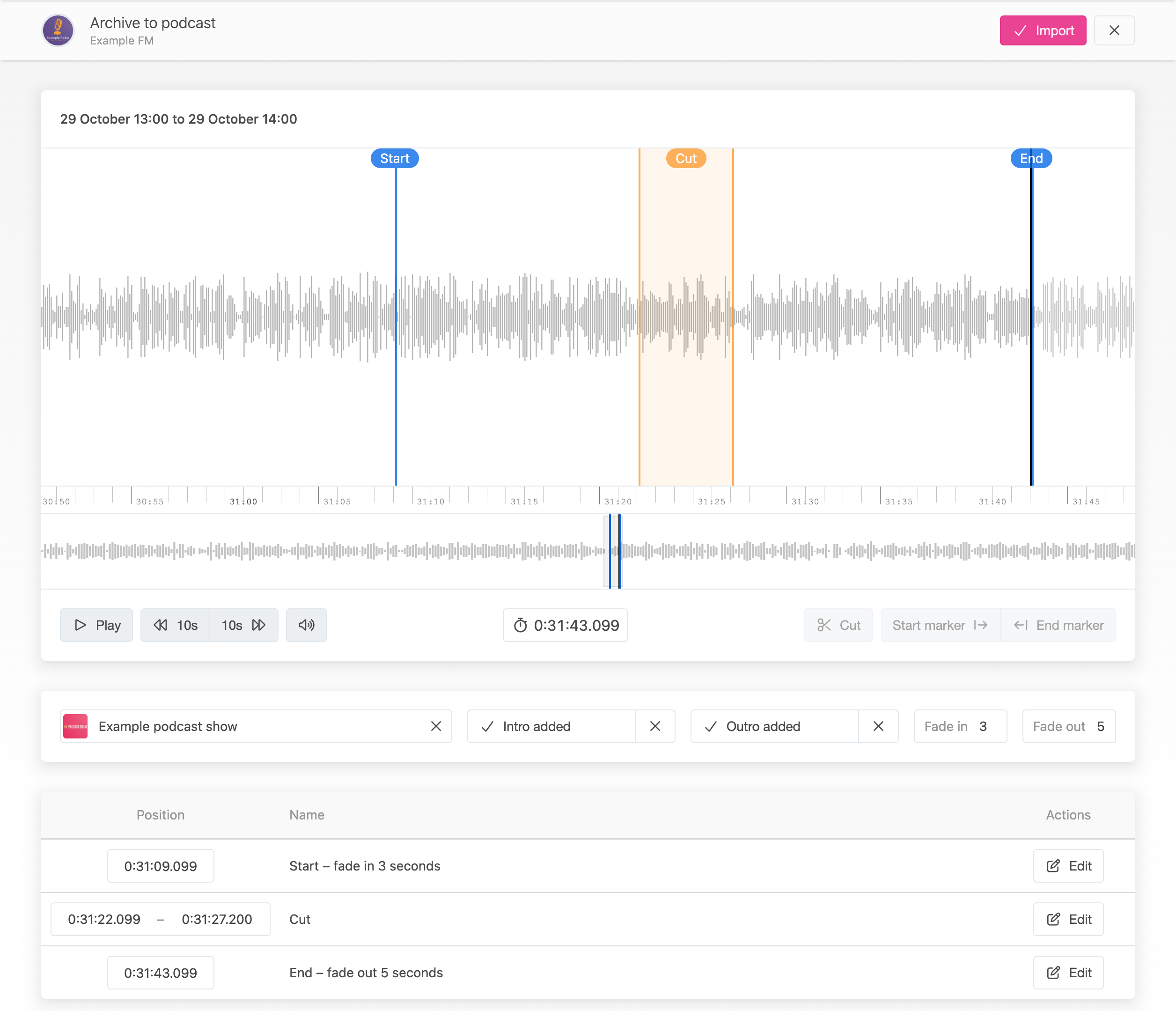Finding archive audio
Use the "Archive" page on the publisher dashboard to select the archive time range you want to save as a file. Once you have this use the "Import episode" button to open the import interface.
Create podcast episode
- This will open a new window with a waveform editor displaying the selected audio range.
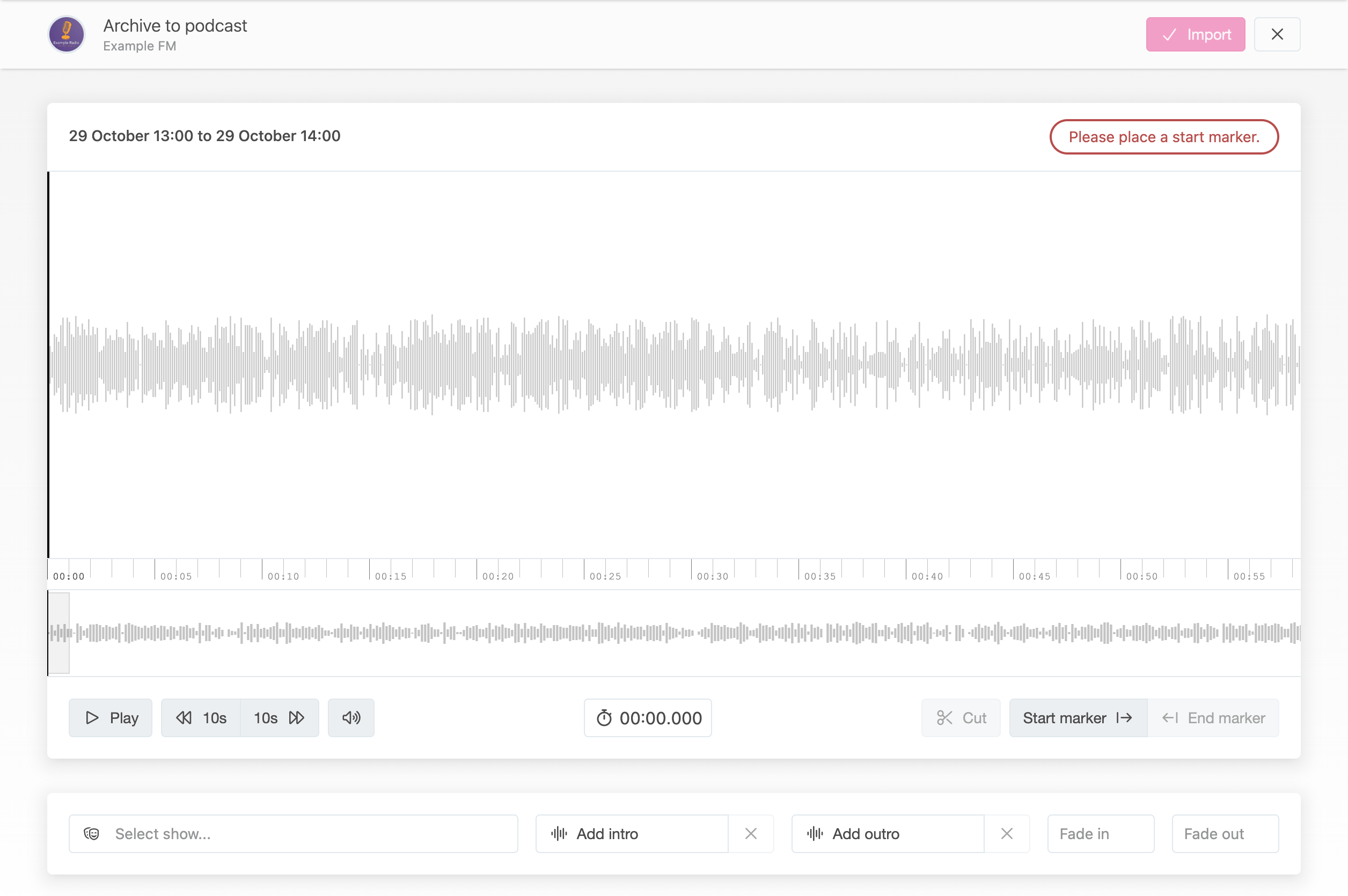
Required fields
- Find the place in the audio where you would like your podcast audio to start and use the "Start marker" button to place it there.
- Find where in the audio waveform the episode should end and place the "End marker" there.
- Use the "Select show.." button to choose which podcast show to create the episode in.
All markers can be modified after they've been placed to allow fine-tuning.
Optional settings
- There may be some sections of the audio you wish to exclude from the episode, a song for example. Select this region on the waveform and use the "Cut" button to mark that section for removal.
- To help with cases where the start or end of the audio may be very loud, a fade-in and fade-out period can be specified. The episode importer will apply up to 6 seconds of linear fade-in and fade-out at the start and end of the episode.
- To add a permanent house message, copyright notice or sponsorship message to the start or end of the podcast episodes, you can upload a short intro and outro audio clip. These will be prepended and appended to the episode if set.
❗Intro and outro files are embedded permanently into the episode audio. These are meant for short audio segments and are limited to 3mb audio files.
Completion
Once all markers are configured, use the "Import" button in the toolbar to begin the episode creation process.