This details how publishers can use VLC to save their stream archive audio from the cloud to an audio file.
Requires the free VLC audio player to be installed on your computer.
Finding archive audio
Use the "Archive" page on the publisher dashboard to select the archive time range you want to save as a file. Once you have this use the "Download playlist" button to download the .m3u8 playlist file.
Saving the audio file
This file does not contain actual audio, the following steps are used to get audio with this file:
- Open VLC, and under it's "File" menu choose "Convert / Stream".
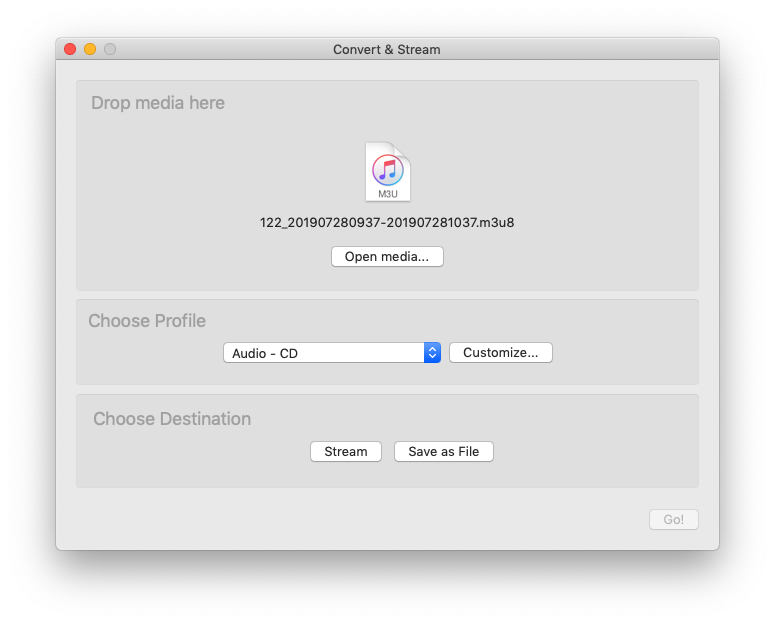
-
Use the "Open Media" button and select the .m3u8 playlist file downloaded from our portal.
-
Under "Choose Profile" choose the audio codec you wish to save the file as. To save as uncompressed audio use "Audio - CD".
-
Under "Choose Destination" select "Save as File" and then select a file to save the audio to.
-
Click "Save".
-
This will open a playlist window that will start downloading the archived audio as one audio file.
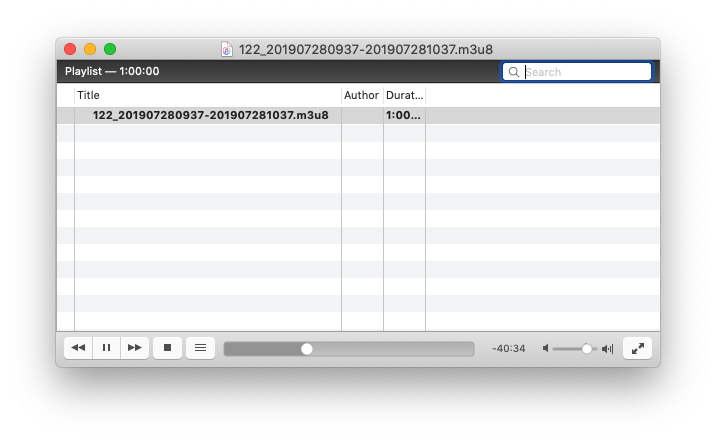
The speed of download depends on your location and internet connection speed.