We provide native support to receive "Now Playing" metadata from the RCS Zetta radio automation software. When current song information changes, it sends XML data via an HTTP POST to our platform. This article details the steps necessary to enable this.
Variations between Zetta versions and installations may require some trial and error during the setup process. Our technical team can assist customers during setup.
This setup requires access to the stream ip, password, mountpoint and other details available from the "Encoder settings" on the "Streaming" page of the publisher dashboard.
Setup Now Playing Export
Use the Zetta "Now Playing Export" functionality to enable this:
- Open the "Configuration" > "System" menu
- Select the "Now Playing Export" tab (or the "Live Metadata" tab on newer Zetta versions)
- Enable the "Active" checkbox
- Set name to "iono.fm export"
- For "Station" select the station whose metadata must be sent
- For "Computer" or "Processed By" (based on Zetta's version) choose a workstation that will be able to send the data to the iono.fm endpoint. This may be the current machine, but must be able to send data to the internet.
- Change "Format" to "Zetta Lite"
- Ensure "Output" text box is empty
- Set "Number of items" to "1"
- Set "Data encoding" to "UTF8"
- Enable the "Capture Now Playing Export output data" checkbox
- Set "Device" to "HTTP"
- Set "URL" to
http://<ip>/metadata/capture/<mountpoint>. Replace the<ip>and<mountpoint>values with the IP address and mountpoint details of your stream. Example URL should look like:http://1.2.3.4/metadata/capture/123_primary - Set "Method" to "POST"
- Set "User" to "source"
- Set "Password" to the password provided for the stream.
- Disable "Force Basic Auth" checkbox
- Disable "Expect 100 Continue" checkbox
- Save the config
Example of Zetta config screen:
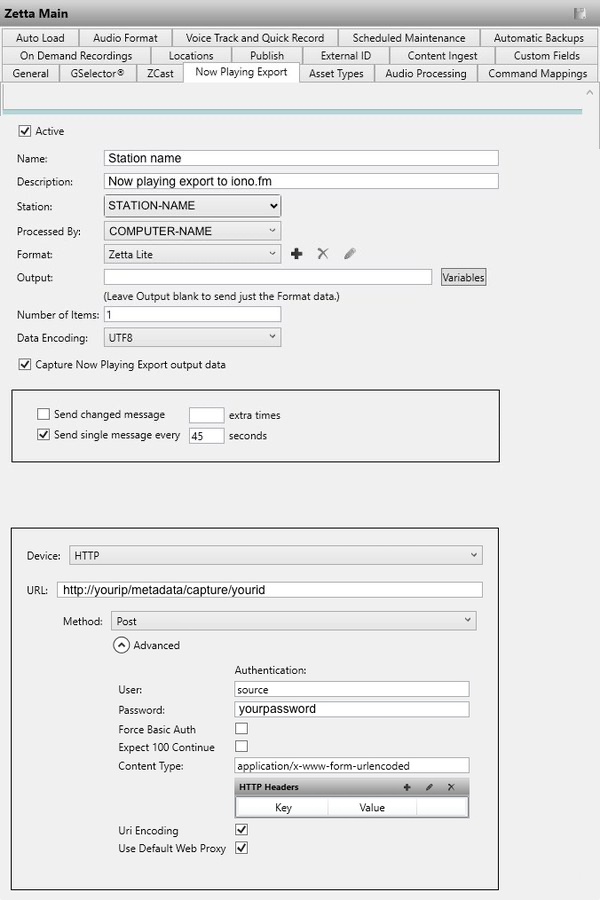
Activate the export
Once the export has been configured, the "Now Playing Export" must be started.
- Open the "Statup Manager" on the Zetta Workstation that was selected as the "Computer" or "Processed By" in the previous step.
- Check that the “Now Playing Export” service is started. You can manually Stop and Start this server.
- Also check the "Logs" section for any errors after starting the service.
- On that machine, ensure Windows Firewall allows outgoing traffic.
Example of Zetta Startup manager:
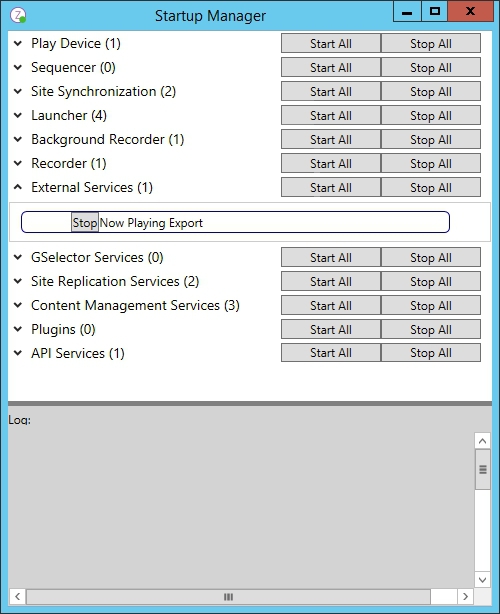
Validating the export
- Metadata may only be sent when the next song change event occurs.
- To test metadata during setup, visit the URL
https://edge.iono.fm/xmetadata/<streamid>wherestreamidis the customer unique stream id. This endpoint will return the current Now playing data as JSON or a HTTP 404 error if no data is available.